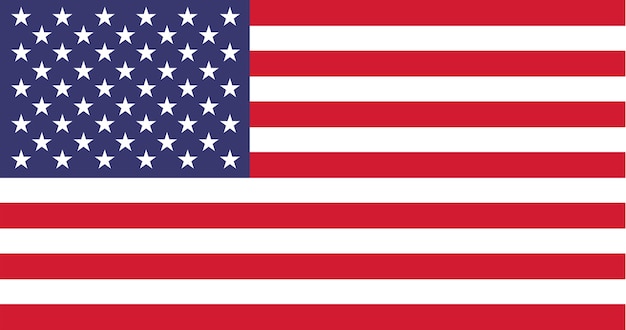INSTALLATION INSTRUCTIONS
After clicking download, you should see a file downloaded in your browser or to your C:\Downloads folder.
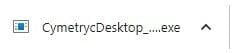
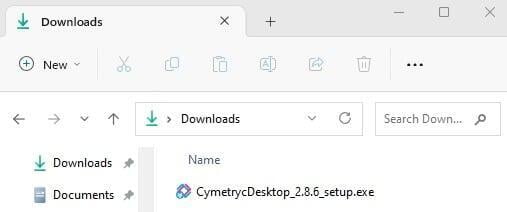
Double click the file to begin the install.
Windows Defender or other security software may ask you to approve the file. Click More Info then Run Anyway.
This will launch the installer. Click NEXT and follow the prompts to complete the installation.
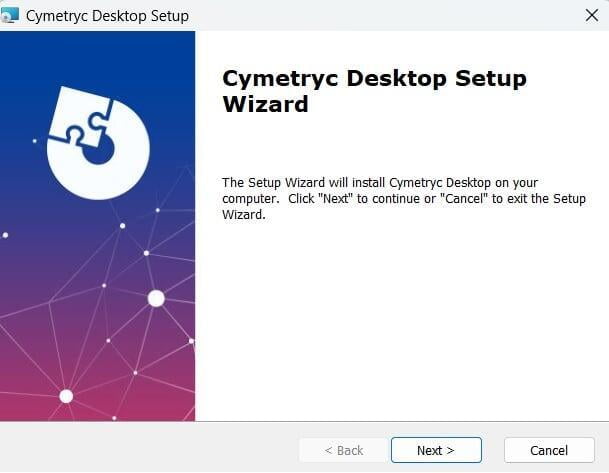
Double click the new Cymetryc icon on your desktop. First time users, click Register first time user. Enter your email address and click register.
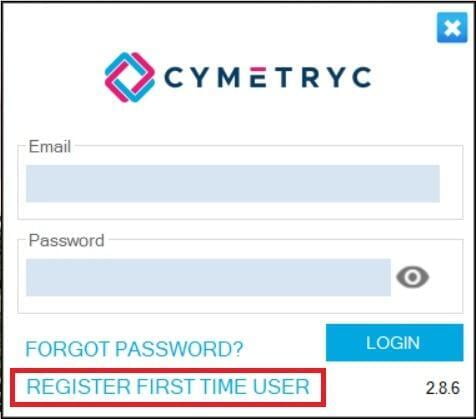
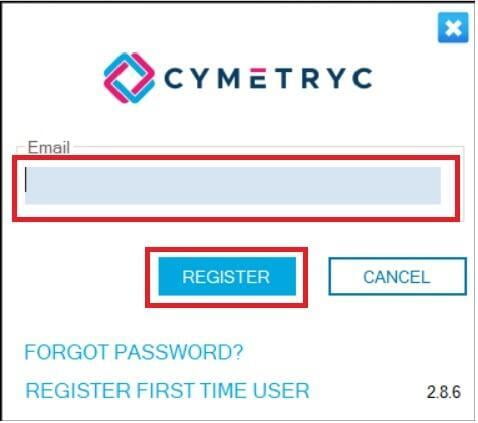
You will receive an email with a temporary password. Login with the temporary password, you will be asked to reset to your password. Next you will login with your email and new password.
Depending on the latest updates, you may receive a dialog asking you to update the version of Cymetryc.
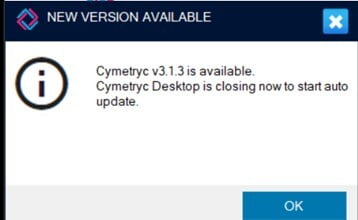
Click OK.
After starting the update process, you will see a window like the one below.
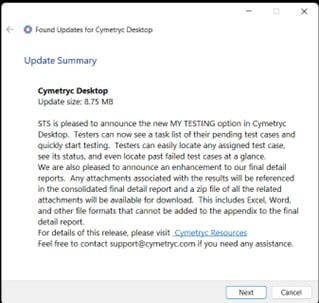
Click Next and let this process run. When complete, launch Cymetryc again.
If you have any problems, please contact support@cymetryc.com.
UNINSTALL INSTRUCTIONS
To start the uninstall process, you must first open Add or Remove Programs in Settings on your pc.
Press the windows key on your keyboard
In the search bar enter Add or remove programs and select the option that appears.
Select Cymetryc Desktop, click the elipses ... and click uninstall from the menu.
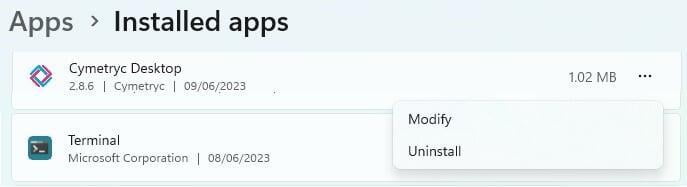
If the Cymetryc icon is still on your desktop, please delete it.
Lastly, clear out your install folder. Open File Explorer and locate the following folder: C:\Program Files (x86)\Cymetryc\Desktop & delete this folder.
https://corpapi.cymetryc.com/api/https://contentapi.cymetryc.com/api/https://api.cymetryc.com/api/
Access to file storage at https://testwithsts.sharepoint.comAccess to result viewing at https://portal.cymetryc.com